Cheap webHosting in Pakistan | Pk Domain Registration — WebSite SEO Designing
We offer ( .com .org .tv .biz .PK ) Domain Registration as well as Website SEO ( Search Engine Optimization ) to Boost your business website.
Last but not the least CloudHostPk also offer web designing & web development Services to make it easy for you to build your own website by renting our professional Web designers.
We offer lowest prices of Web hosting in Pakistan and that is the key Feature of our Web hosting company.
Special web hosting Packages for Karachi, Lahore, Islamabad & Multan
Starter - Rs.650/year
1GB raid Protected Storage
10GB Monthly Bandwidth
2 Free Sub-Domains
2 E-mail Accounts
1 MYSQL Database
Advanced - Rs.1250/year
2Gb Raid Protected Storage
20Gb Monthly Bandwidth
10 Free Sub-Domains
10 E-Mail Accounts
5 MYSQL Database
Enterprise - Rs.2600/year
5Gb Raid Protected Storage
50Gb Monthly Bandwidth
20 Free Sub-Domains
20 E-Mail Accounts
5 MYSQL Database
Custom - Rs.5000/year
10GB Raid Protected Storage
Unlimited Monthly Bandwidth
Unlimited Free Sub-Domains
Unlimited E-Mail Accounts
Unlimited MYSQL Database
24x7 Costumer Support, 99.99% server up-time & one-click Easy Script Installs like ( Wordpress, Joomla, Drupal, PestaShop, phpBB ) and much more...
so why are you waiting just call us or E-Mail us and book your Domain & Hosting Package Today.
T: +923412349075
Skype: cloudhost.pk
website: www.cloudhostpk.com
Have you "lost" a hard drive or partition in your computer?
If there is a (hidden) recovery partition on the drive you should start a thread asking for advice before trying TestDisk.
The situation with a "lost" hard drive typically arises after Windows has been reinstalled or when a slave/external drive is moved to another computer.
If the drive/partition shows up in Device Manager and Disk management, but NOT in "My Computer", chances are that it is "only" the partition table that is missing or corrupt.
You can use a freeware program called TestDisk to repair the partition table and get access to your data again.
TestDisk will not change or delete any of your data if you follow the instructions below.
This guide is written for Windows, but you can use TestDisk with Linux and Mac as well.
Try this to repair the partition table:
The newest version of Test-Disk, 6.11 is available here
Download the Windows version of TestDisk.
Unzip the downloaded file to your C: drive.
Open C:\testdisk-6.10\win > double click the "testdisk_win" icon. 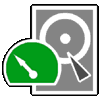
The program runs in a command window and doesn't have to be installed.
Each of the steps (A, B, C etc) below corresponds to a new TestDisk window.
Use the keyboard's arrow keys to navigate.
- At the first window, select “No Log” and press the <Enter> key.
- Select which drive to analyse, choose “Proceed” and <Enter>.
- Select partition type – Intel if it’s a PC then <Enter>.
- Select “Analyse” then <Enter>. The drive will be analysed.
- Select “Quick Search” at the next screen, then <Enter>.
- Press “Y” if the partitions were created under Vista – “N” if not.
- TestDisk should say “Structure OK”. If so, press <Enter>.
- Select “Write” and press <Enter>.
- Press “Y” to confirm.
- Press <Enter>.
Close TestDisk and RESTART the computer.
The drive/partition should now be fixed and your data available again.
Make Computer Talk
1)Open Notepad
2) Copy the below text and paste on notepad...
| Dim userInput userInput = InputBox("Write a message for me to say") Set Sapi = Wscript.CreateObject("SAPI.SpVoice") Sapi.speak userInput |
3) Be Sure To Save As .VBS
4) Now open it and you will see an place to write
5) When you write it and press OK
6) Your computer will tell what you typed
Adding Your Name Beside Taskbar Clock
Probably most of you have seen this trick before.But i think it's really nice.
I'm telling about adding your name beside taskbar clock.
Here is the trick (For windows XP):-
1. Click on Start menu. Then on Control panel.
2. Now click on “Regional and Language Options” icon.
3. In the “Regional Options” tab, click on “Customize” button.
4. After clicking “Customize” button, another window pops up. Now click on the “Time” tab.
5. Besides AM Symbol and PM Symbol, you can add anything that you want to display in the system tray.
6. If there is limitation of characters, you can even delete the AM and/or PM symbol. Apply, OK. Done.. Look at your task bar
Limitation of this trick:
You might have already observed that, you can not insert more than 12 characters(after deleting the AM and PM symbol).
To over come this limitation, we shall enter into registry.(Tested in Windows XP)
1. Click on Start button.
2. Click on Run.
3. Type regedit. Click Ok.
4. Now click the plus mark besides each of these -> HKEY_CURRENT_USER and then Control Panel and then International.

5. Now click on International. And find these s1159 and s2359. Right click and select “Modify Binary Data“, as shown in the above figure.

6. Now follow the above figure and modify the name.
Do not change the numbers. Just modify the text in the right most side. See to that, there is a period (DOT) after each character and 3 dots to specify/display a DOT in the system tray.
Enjoy!!!!!!!!!!!!!
How to Test your RAM
Guide Overview
The purpose of this guide is to teach you how to check whether your system's RAM (Ramdom Access Memory) is working properly. Bad RAM can lead to a whole host of problems, often which do not appear to have a single cause -- appearing as systemwide glitches, blue screens, and other system trouble. MemTest86+ provides a very good detection mechanism for failed RAM, and is about as good a test you get short of actually replacing the module itself.
Tools Needed
Please perform these steps from a separate, working, machine.
- Download MemTest86+, and unzip it to your desktop.
- Burn the image file to a CD, as an image file. If you're unsure how to do this, see the How to Burn an ISO File
- Put your CD in the drive and configure your machine to boot to the CD. This is different on all machines, but it's usually by pressing F12 or F10 as your system boots, and selecting either "CDROM" or your cdrom drive. If you are unable to force a CDRom boot, reply with the make and model of your machine and I should be able to get you exact instructions.
- If you've done it correctly, MemTest86+ will start to run automaticly, as shown below:

- If you want to be reasonably your RAM is OK, then allow MemTest to run until you see this message:

On the other hand, if you want to be completely sure your RAM is OK, allow MemTest to run overnight. Memtest will run forever until power is pulled on the machine. - Check the MemTest screen for any reported errors. Errors will appear as RED warnings at the bottom of the screen, similar to the following screenshot:

- Hard-Reset the machine, removing the MemTest disk in the process.
If you didn't get an error screen, Congratulations!
How to boot/install Windows 7/Vista from USB Flash
Here is how you can create a bootable USB drive to install Windows 7 on your system.
1.Download Windows 7 BetaSave the file on your Desktop.
2.Format a 4GB USB thumb drive
3.Extract the Windows 7 ISO file
- First Install WinRAR, 7zip will work too
- Right click on ISO file and choose “Extract to ” as shown in the above picture.
4.Copy BootSect.exe
- Open the extracted folder and open the “boot” folder, inside which we’ll find a file called “bootsect.exe” that we’ll need to use.Copy the file (CTRL+C) and then open up “Computer” or “My Computer” and double-click your C: drive.We’re going to paste (CTRL+V) that “bootsect.exe” file right into C: so we can easily access it in a moment.
5.Make the Drive Bootable - Programs > Accessories and then right-click on Command Prompt and choose “Run as administrator.”
- Inside cmd, type and enter the followings:
1. cd\
2. bootsect /nt60 f: - We’re assuming the drive letter of your USB thumb drive is F:, so replace “f:” in the above phrase with whichever letter is assigned to your particular thumb drive. Hit enter and you should see:
- The thumb drive auto-load when you boot up your computer.
6.Copy the Windows 7 files to the thumb drive - Now, copy all the files from the Windows 7 folder to the USB drive.
- Change the first boot device to your USB drive in the BIOS.
- Reboot the computer.You should be able to install Windows 7 from your USB flash drive now.
Rename your digital photos automatically in Windows XP
Unless you really have a lot of time on your hands, I doubt you want to go through the massive folder that contains your European vacation photos and rename them Europe_1.jpg, Europe_2.jpg, and so on down the line. If you're running Windows XP on your computer, you don't have to do this. Simply apply this hack to quickly apply a meaningful label to every picture in the folder. * First, open the folder and select View > Thumbnails. * Click the last picture in the folder you want to rename, hold down the Shift key, and click the first picture; this will select them all. * Right-click the first photo, and select Rename from the drop-down menu. Windows XP will highlight the filename for the first photo, enabling you to give it a descriptive name. After you type in the name, click the white space outside of the photo and watch as Windows applies the name with a sequential number to each picture in the folder.








