Cheap webHosting in Pakistan | Pk Domain Registration — WebSite SEO Designing
We offer ( .com .org .tv .biz .PK ) Domain Registration as well as Website SEO ( Search Engine Optimization ) to Boost your business website.
Last but not the least CloudHostPk also offer web designing & web development Services to make it easy for you to build your own website by renting our professional Web designers.
We offer lowest prices of Web hosting in Pakistan and that is the key Feature of our Web hosting company.
Special web hosting Packages for Karachi, Lahore, Islamabad & Multan
Starter - Rs.650/year
1GB raid Protected Storage
10GB Monthly Bandwidth
2 Free Sub-Domains
2 E-mail Accounts
1 MYSQL Database
Advanced - Rs.1250/year
2Gb Raid Protected Storage
20Gb Monthly Bandwidth
10 Free Sub-Domains
10 E-Mail Accounts
5 MYSQL Database
Enterprise - Rs.2600/year
5Gb Raid Protected Storage
50Gb Monthly Bandwidth
20 Free Sub-Domains
20 E-Mail Accounts
5 MYSQL Database
Custom - Rs.5000/year
10GB Raid Protected Storage
Unlimited Monthly Bandwidth
Unlimited Free Sub-Domains
Unlimited E-Mail Accounts
Unlimited MYSQL Database
24x7 Costumer Support, 99.99% server up-time & one-click Easy Script Installs like ( Wordpress, Joomla, Drupal, PestaShop, phpBB ) and much more...
so why are you waiting just call us or E-Mail us and book your Domain & Hosting Package Today.
T: +923412349075
Skype: cloudhost.pk
website: www.cloudhostpk.com
How to Test your RAM
Guide Overview
The purpose of this guide is to teach you how to check whether your system's RAM (Ramdom Access Memory) is working properly. Bad RAM can lead to a whole host of problems, often which do not appear to have a single cause -- appearing as systemwide glitches, blue screens, and other system trouble. MemTest86+ provides a very good detection mechanism for failed RAM, and is about as good a test you get short of actually replacing the module itself.
Tools Needed
Please perform these steps from a separate, working, machine.
- Download MemTest86+, and unzip it to your desktop.
- Burn the image file to a CD, as an image file. If you're unsure how to do this, see the How to Burn an ISO File
- Put your CD in the drive and configure your machine to boot to the CD. This is different on all machines, but it's usually by pressing F12 or F10 as your system boots, and selecting either "CDROM" or your cdrom drive. If you are unable to force a CDRom boot, reply with the make and model of your machine and I should be able to get you exact instructions.
- If you've done it correctly, MemTest86+ will start to run automaticly, as shown below:

- If you want to be reasonably your RAM is OK, then allow MemTest to run until you see this message:

On the other hand, if you want to be completely sure your RAM is OK, allow MemTest to run overnight. Memtest will run forever until power is pulled on the machine. - Check the MemTest screen for any reported errors. Errors will appear as RED warnings at the bottom of the screen, similar to the following screenshot:

- Hard-Reset the machine, removing the MemTest disk in the process.
If you didn't get an error screen, Congratulations!
how to extract link from tinyurl.
http://www.untiny.com/extra/
Enjoy
and keep out of range of those ads
uTorrent Configuration - To achieve maximum speed
- Set the Incoming port to higher than 45000, I have found that 47532 is a nice selection.
- Then make sure you set the max upload speed to at least half of your connection upload speed (this will ensure faster downloading) because high upload speeds are the main cause for slow downloads.
- Do not use randomized port on every startup, as this will have problems with your firewall and this is highly unnecessary.
- Choose the correct number of maximum connections, too much connections can slow down your torrent download speed instead of speeding them up. For best results use uTorrent's speed guide found on Options >Speed Guide, and it will suggest you the best settings. For users with a max upload speed of 256 Kbits/s uTorrent suggeests 35 connections per torrent and 60 in total. Check the total speed guide for your type of connection here.
- Run as few torrents as possible, this means that your connection can handle and deliver maximum speed for the running torrents. I suggest running 2 torrents if you have a 256 Kbits/s upload speed connection and 1 torrent at a time if you have a 128 Kbits/s upload connection.
- When selecting from similar torrents select from the best seeds/peers ratio as well as swarm speed. Here is a guide on how a perfect torrent should be.
- If you are using a DSL router then enable port forwarding in your router. If you are using a DSL Modem this is unnecessary.
- Enable UPnP Port Mapping And NAT-PMP Port Mapping, (found on Options > Preferences > Connection. If you are manually forwarding your port than keep it UNCHECKED, but if you don't know what port forwarding is or you?re not forwarding the port manually than CHECK it.
- Do not use windows firewall, windows firewall simply hates torrents and you will have a truckload of speed problems with it. Disable it permanantly, and use a secure firewall such as Comodo Firewall or Eset.
- Manage your upload slots per torrent, usually it should be 2-3 per torrent. More than that will reduce the download speed of your torrents.
- Increase the Net.max_Halfopen Connections to 50-60 in uTorrent Advanced configaration panel, there is also a patch for windows XP to increase this limit. In Windows XP increase the limit to 100 connections.
- Enable the following, they greatly improve your download speed.
Cheers
How to make any software portable
Requirements:
o Winrar
o Universal Extractor
Download winrar link = http://download.cnet.com/WinRAR/3000-22
Download Universal Extractor link = http://www.softpedia.com/get/Compressio
Procedure:
1) First take the set up file of the software that you want to make portable. Here I am taking Don of computer as set up file.
2) Now install both Winrar and Universal Extractor.The links are given above.
3) Now put the set up file in a folder say Anoop. Now right click on the set up file and select UniExtract to Subdir.
4) This will extract all the dll files and some folders along with the executable (exe) file. In my case the name of the exe file is donofcomputer.exe but it depends upon the software so in your case it will be different. Just copy the whole name along with the extension i.e donofcomputer.exe
5) Now press Ctrl+A and select all the extracted files and folders and right click on it and select Add to archive.
6) Now when you will click on Add to archive a new window will open, its Winrar application. In the right side in General tab put a tick on Create SFX Archive
7) Now go to Advance tab at the top and click on SFX Options.In the Set Up Program in Run After Extraction enter the name of the file along with the extension that your copied in Step4 i.e donofcomputer.exe
8) Do not press OK yet, there is a job left. In the top bar click on Modes and put a tick on Unpack to temporary folder and also check on Hide All and now press OK to close SFX Options window and press OK again to close Winrar window.
9) When you will click OK second time, Winrar will create a file and this is your portable application.
Make Your Own Dock
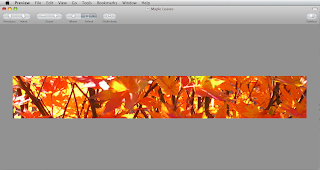

The next stage is to save out your image. Go to File > Save As and save the image as scurve-m.png. It needs to be a png. Save this to your desktop. Once as you have done this you need to change the dimensions for the other image. Change the dimensions again to 1280 x 98 and save as scurve-l. 1280 x 86 and scruve-xl and finally 900 x 128 and save as scurve-sm.
killall Dock
If you want to reset you dock you can copy your backup files across from your backup folder and restart your dock. Alternatively you can use this app from Leopard Docks. Its a quick way to find designs, install them and revert back if you have any problems. I think I have mentioned this application before.
Download Thousands Of Applications For Machintosh
Hi,
guyz if you want to directly download Thousands of applications for your Machintosh and cant frind the proper website for Downloading apps For Machintosh...so here is the link...
http://www.apple.com/downloads/macosx/
Pause An App Using Terminal
Hey
This will be the first post back in what seems like a year. Due to the amount of work Uni piles on you I had to cut back the amount I could write on this site. Anyway I have a cool post to kick off the holidays and I should be able to write every day till at least February. As the title implies this post is all about pausing an application using Terminal. If you have an app that is running that you want to give up its CPU time but not quit the app, this trick may come in handy. It takes a little bit of work to figure out what is happening, but it is really useful.
To start we need an application running to use as a test. Start a video or run iTunes, this is so you can instantly see the effects and to make sure the command is working. Once you have done this open Terminal located in the Utilities folder. The first step is to find the process ID of the application you want to quit. This can either be done from Activity Monitor, make use the column is visible from the View menu. Since we have Terminal open I am going to show you a Terminal command to achieve the same result. The process ID is a number your system assigns to an application.
To find the process ID for the application you want to quit type the following:
ps -efThis will list every process currently running on your system. There is quite a lot and we need to trim this list down. However if you scroll to the top of the list that has been generated you will notice a column header called “PID” this is the column with the process ID’s, we will need to remember the second column.
To find what we want we will run a search command to only pick out the bit of information we need. This is as follows for the application Spotify, replace the end word for the application you want to quit. Case is important at this stage.
ps -ef | grep SpotifyThis should reproduce something similar to the following.
501 3219 138 0 0:33.67 ?? 1:22.62 /Applications/Spotify.app/Contents/MacOS/Spotify -psn_0_294984Remember from previously we need to remember the second number, in this case 3464. This is out PID. We can now pause the application. This is done with the following command.
kill -stop 3219
The application will then stop, it will still be in memory but will cease to use any CPU time. You will not be able to do anything with the application until restarts. This is done with the following command.
kill -cont 3219It will then resume what ever it was doing before the stop command. Nifty.
You can also kill the program from Terminal, you can use two commands. Either
kill -abrt 3219
Which will abort the program however I find it to be a bit unreliable and will usually crash the program. The best way is to use the killall command.
killall SpotifyThis will kill the program.
I find the stop command quite useful, usually with Firefox, since it can take up a lot of CPU doing what ever it does, a quick pause so I can do something else can usually save 5 minutes since I have full CPU time.
Track Your Mouse Movements – MousePath review App For Machintosh

Maintaining A MacBook’s Battery Life
Hey
MacBook batteries (including Pro’s) will eventually die out. As with any battery they need to be used in a sensible manner to keep the battery health as long as possible. I have mentioned before about calibrating batteries. But the this post is going to be about making sure you get the most out of your battery.
One program that you should download is coconut battery, it easily shows you the health of you battery as well enabling you to record the life of your battery. It is very useful to see how well you battery is performing.

Some tips:
1) Only use the battery as needed. For example the less you use the battery the long it will last. Instead of using the battery only a little and then recharging keep it plugged in.
2) Drain the battery down. Although it is not as need as much, it has shown (on my battery) that by draining the battery down and then doing a recharge it seems to make the battery last as long as possible.
3) Keep your battery cool. Batteries are designed to run at around 15 degrees Celsius. So if you keep your battery really hot, for example using it outside all day, or two cold (inside a fridge). By keeping your battery at a good temperature you may keep the charge longer and more healthy.
4) Calibrate your battery. It keeps it up to date with the maximum and minimum battery capacity and helps you computer work out how to use its charge more effectively.
5) Keep firmware the latest. Download the latest firmwares and it will help. Although you may not see an immediate difference. It will help you keep it in tip top shape.
Finally buy a new battery. If you battery has really died, and has become a lump of metal it might be time to buy a new battery.
Until we develop a battery that always keeps its charge you may have to keep replacing them every 18months. If you are looking for a new battery check out Amazon, they usually have good deals which are cheaper than an Apple store.
How Long Has Your Mac Been On?
I was wondering the other day how long I could keep my Mac on before an update or crash of some sort would require a restart. Thankfully the update came first (Mac’s don’t crash). I managed to last 14 days before I had to restart. I was wondering how long have you kept your Mac on, and did you experience any problems.
To find your uptime. Open Terminal and type:
uptimeBelieve it or not, that will show how long your computer has been turned on.
At the end of those 14 days I was seeing Finder get a little bit slow. Things did start to hand more and more. This is probably due to small bits of memory taking up space and not being cleaned up effectively by the apps. Firefox did start to get very slow.
How long have you had your computer on for. I am sure Mac’s can last a lot longer, but I like mine to be upto date so the restart had to be taken. Did take about a hour to start up again after.
Upgrading Your Mac’s Internal HDD (To An External One)
The title is a bit complicated for what I am trying to achieve in this post. What I am going to cover is a way of upgrading your Mac’s internal Hard Disk Drive and then use this drive externally. I gained the idea from generally searching questions on the net, and from what I did quite a while ago. By the end of this you should a bigger capacity drive in your Mac, and an external Hard Drive to use for extra storage.
1) The first step is to work out what kind of disk your Mac currently holds. Most of the time this is obvious however it is always a good idea to check what type of drive your Mac is running with. To do this go to the Apple Menu > About This Mac > More Info. This will open the System Profiler. You have to do a little bit of detective work to find out what sort of drive you are using. In System Profiler select Serial-ATA under hardware. At this page you will be given a couple of bits of information, most of it is irrelevant, however there is a line called “Model” and a long alpha numeric number. This is the model of hard drive you are supporting. Copy and paste this line into Google and do a search. You should end up with a web page showing the type of hard drive you are using.
There are two points you should note, the physical size (in inches) and the interface speed. The physical size is needed because we want a new one to fit. It usually 2.5 inches for laptops and 3.5 inches for desktop drives. The interface speed (using SATA) is how fast your computer can talk to the drive. You need this number, usually 1.5Gb/s or 3Gb/s so you can get the best performance out of your drive. If you buy a drive that is slower than what you Mac can support you are losing out on potential speed. If you buy a drive that can run faster than what you what can support it really doesn’t matter. The hard drive you currently have installed will be optimised for your system so it is worth remembering what value you have.
At this point you should have two values written down for your hard drive. The size and the speed. We can now purchase a new drive and increase our hard drive space.
2) There are lots of hard drives which you can pick. I usually recommend you find one that is twice the size (at least) of your current drive. If you sport a 120GB hard drive, find one that is 240Gb or 320Gb to get maximum usage out of it. Bigger is usually better. You can purchase hard drives from anywhere on the net, but I am going to use Amazon as a good place for examples.
There is plenty of examples for 3.5 Inch Hard Drives, on Amazon. The majority are really large and run at SATA 3Gb/s which means you get a lot of speed and a lot of space. Go for the largest hard drive you can afford. Check the reviews to get you are getting a good drive. You only want a bare drive/OEM.
On the laptop side of things, looking for 2.5 Inch Hard Drives, there is plenty to choose from. As with the desktop drives buy the biggest one possible, you will thank yourself in a year or two when you fill it up.
When you get your new drive you will copy files from your old hard drive using a caddy. You need will also need need to buy a caddy at this stage so skip ahead to the caddy section to see what sort of caddy you need to buy)
3) When your new drives arrives. It is time to swap the drives over. There are lots tutorials on the web, the best way to find a guide is to search the net to find one that works. I have found a couple, one for replacing a MacBook Pro, and an iMac. Find a guide, print it out (and this guide while you are at it) and replace your hard drive.
4) At this point you have a Mac with a blank drive. You now have to install an operating system. Find your boot disk that came with your Mac (or a newer version of Mac OS X if you have one) and install a fresh operating system. If you have a Time Machine backup ask to restore from a backup. This will merge the new operating system with your applications and documents.
If you don’t have a Time Machine backup. Install Mac OS X, you can then transfer your files over later.
5) You now should have a freshly installed OS and a spare hard drive. It is now time to put it in a caddy and use it. On Amazon there is various SATA Enclosures, you want one that has SATA internals and a USB interface, similar to this one. When your caddy comes you can insert your old hard drive and use it as an external one. Most have the applicable adapters so you can use a laptop hard drive in a caddy as well.
6) All you have to do now is transfer and files over (if you haven’t already) and then format your hard drive. Format your hard drive using Disk Utility in Applications > Utilities.
All done. By the end of it you have an upgraded internal hard drive and an external hard drive (your old one) which you can use for extra data storage.
Installing Windows Games With CrossOver Games
I love my computer games. They are a good way to burn a couple of hours when I have nothing else to do. The problem with the Mac operating system is that it is largely incompatible with Windows games. There is a very simple and easy to use solution to this, CrossOver for Games. There are a variety of different methods to install games on your Mac machine. CrossOver allows you to go straight back into the Mac operating system without the need for a restart as you do with Boot Camp. Using Crossover Games is very simple once you get the hang of it. This post will serve as a guide and a review of the app.
CrossOver games works on a version of Wine, it allows you to run Windows programs on your Mac. Crossover builds on this app and I think is far more useful, especially for people who are not confident using Wine. CrossOver has a lot of supporting code and structure and works something like this, you have a “bottle” this is basically your Windows install without any of the Windows bits. Its an environment where Windows programs can run in peace. In this bottle you install your games (or other programs), when the install has finished CrossOver will configure the application so it can correctly interface between Mac and the Windows bottle. CrossOver has two versions of it app, a normal one and one for games. The games version is more suited to computer games.
To install a Windows game download and install the app. I can’ fully remember the initial process for setting up a bottle, however it would be something very similar to what is outlined here. In the app go to Configure > Manage Bottles. In the sidebar at the bottom click the plus button to add a new bottle. Select an operating system (Windows XP is recommend) and a name. You can have more than one bottle, how ever one will suffice. Once this bottle has a name and operating system.

You are now ready to install your applications. Go to the Applications tab in the bottles window or select Configure > Install Software. From the option that pops up, you can either install some supported software (especially useful for Steam) or install “Unsupported Software”. Unsupported software is apps that are not on the list. Install your software as you would. When you have finished your game is installed and ready to play. It can be accessed from the “Programs” menu item.
One option I would like to point out, is the ability to open the “C:” drive. This is under the “Advance” tab. It is very useful as you can view the files that the game files runs on, and you can make changes as you see fit, and example being adding Save Files or extra files needed by your game.
Most games run pretty quickly. They are not as fast as a Boot Camp install, however old games are pretty quick and run well. More modern games are a little laggy how ever you can play around the game settings to make it smoother. If you need ultimate performance I would install Boot Camp, for ease and simplicity I would go with CrossOver.
Give Any Terminal Script A Global Short Cut
Over the past two weeks I have mentioned many times about making a Terminal script into a Service. This post is going to be a round up of some of the small quirks I have found and worked around. You can use this post as a may of booking this method if you forget how to do this in the future. In essence it will take any Terminal Bash script which you have made and would normally run in Terminal and apply a short cut. I’m finding this more and more useful as time goes on. I have a small growing list of scripts that I run on a daily basis.
Before I start there are two books I would like to point out on Amazon which have similar sort of articles. To a certain extent they take this concept a bit further. They are Automator for Mac Snow Leopard, which is a guide for Automator. A more general guide which features a more general tutorials is Snow Leopard, The Missing Manual.
If you have read my earlier posts the process is rather simple. We are going to create an Automator work flow which is designed to run as a Service from the Application > Services menu. We can then, through System Preferences, add a short cut. This short cut will allow the work flow, which contains your script to run. It doesn’t take long to set up.
The first step is to open Automator. This is located in your Applications folder. When it opens select Automator from the pop up list.

This will automatically put your Service into the required folder and update your system.
The next step is to add your code to the Work flow. To do this first select no input from the first drop down this allows the script to run from any application and allows you to use the short cut any time. The new service menu in Mac OS X 10.6 only shows certain options when certain applications are selected, this change makes sure you can run your app any time you want.
To run your shell script which you have created select the “Run Shell Script” workflow from the list, it is under utilities. In the text box copy and paste the code you have created. You can leave the drop down options intact.

The advantage with Automator is that you can run normal actions after the script. This is useful if you want to do something relatively simple but don’t know how to code it with a Shell script.
When you have finished save your script. Give it a name, this name is visible from the Service menu so make sure you give it something useful, simple and short. All finished work flows are stored in /Users/[name]/Library/Services if you need to modify or delete them.
The final step is to give the work flow a short cut so you can run it any time. To do this open up System Preferences > Keyboard > Keyboard Shortcuts > Services. You new Shell script will be at the bottom of the list. Double click on the right hand side of the Service option and add your short cut by pressing the required keys. Note you need to make sure you don’t use a short cut that is used by another program as you may run into conflicts. Add two or more modifier keys such as Shift, Option, Command and Function to make sure
you don’t run into problems.

Any short cut will take a minute or two to update everything and you will be able to use your script with a short cut.

Hopefully everything works. If you have any problems have a mess around and see if you can make it work. If you still have problems search the web or ask a question below. I hope that this round up post enables you to run any shell script with a short cut.
Capture Your Screen With QuickTime
To capture your desktop video open QuickTime Player in your Applications folder. Then from your File menu select “New Screen Recording”. This will open up a little widget with a record button as shown in the image below. From the down arrow you can select a couple of options, first the sound input. If you want to select your audio which your computer makes you can either use a Male to Male cable and plug it in your input and output on your Mac or you can download and install SoundFlower, which allows you to pass audio into QuickTime. Other options from the flippy down arrow include the quality and the save location.

When you are ready you can start recording. Press the little red record button and it will start recording what ever is on your screen. When you have finished recording press the stop button in your Menu Bar.
Once as you press stop QuickTime will do a little bit of processing and your video will be available to view. Note that it will record at what ever your screen resolution is set to, as a result it will more than likely produce a large HD video, which is really good for playing back but not that useful if you want to share with your friends. So its worth trimming the video before you compress it, this way you have the least amount of video to compress. To trim the video go to Edit > Trim and cut out the beginning and end of the video to what you want. Every bit you cut off is less you have to compress down the line making the final video file smaller.

When you have trimmed your video you can now save it for final use, although the final video is already saved in your Movies folder (or other location if you specified it) its worth compressing the video. Go to File > Save As or File > Save For Web. The former is good for saving for use on your computer, since you can select 480p resolution, among a variety of others. The latter is good if you plan on putting it on the web. Have a look at the settings and pick on which you think is suitable for you. If you want more options it may be worth opening the movie in the older version of QuickTime and using that apps options.
There you have it. Capturing your desktop as a video couldn’t be simpler. If you want to learn more about QuickTime
Change Default Input Language-With Shortcut
Changing Input Sources
If you want to use more than one language as you input source, for example the normal qwerty and possibly Dvorak, you can change this via the Language & Text > Input Sources option. Here you can select all of the different languages you want, simply check the tick boxes. This will add them to the list of input options for you Mac. It simply changes what comes out when you press a certain key. I used this when I knew quite a bit of Dvorak and was semi-useful, its probably better suited if you have the keys in the right place to start with.Input Selection Short Cut
If you have more than one short cut it may be advantageous to switch between them. This can be done by pressing the Command + Space, if you hold down the short cut for a couple of seconds a selection box will appear. This can be used to scroll through the various selection. You can scroll either by the arrow keys or pressing the space bar, at all times hold the command key.
Although the image above is poor, it should normally appear in the middle of the screen semi transparent and looking awesome as these sort of pop ups do. If you press Option + Command + Space, it will cycle through the list backwards, however no input will appear. For the past I don’t no how long my keyboard input selection would randomly change without warning as I smashed my hands over the keys in random fits of rage. I never bothered to find the problem and fix it, and only realised today that this section of the System Preferences was causing it, as a result it can be quite useful to change it, especially if this is happening frequently.
Changing The Default Input Language Short Cut
Changing this short cut is simple, open up Keyboard in System Preferences, and select Keyboard Shortcuts. Under Keyboard & Text Input de-select the options at the bottom of this list. You could change them if you feel the need.Conclusion
To conclude this post may not be useful to many people, however if you find that your keyboard input is suddenly changing this will probably be the problem. For ages my keyboard input would change and I didn’t know what was going one. I was really pleased today when I found the solution. I originally started using the keyboard input selector back in Tiger and haven’t looked at it since today, hence I didn’t notice the large keyboard short cut text showing the solution to my very mundane problem.See Which Apps Are Using The Net With Terminal

lsof -P -i -n | cut -f 1 -d " " | uniqEnabling Bluetooth File Transfer on Mac OS X Leopard

By default, file sharing over Bluetooth connection is disabled in Mac OS X Leopard. Even though scanning process from cellphone shows Mac in the list, when you try to send file to Mac, you get error like “file can not be sent”.
So to enable file sending follow this…
* Go to System Preferences >> Internet & Network >> Sharing. (see screenshot)
* Just tick Bluetooth Sharing option. Note that, although you are getting file sharing related error, file sharing option have nothing to do with it.
Thats it! Do not waste your time on mobile forums. I already did!










